SSi Configuration and Calibration
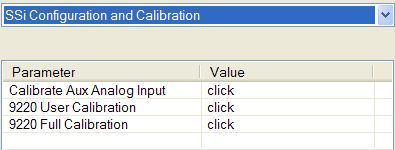
Overview
The series 9130 can be calibrated using the operator interface Configurator software usually supplied with the system. Before performing this procedure on a newly installed controller, the unit needs to be powered on for at least 30 minutes for a warm up period.
The series 9130 has three analog inputs. Each range has a zero and span calibration value. A cold junction trim value must be calibrated for thermocouple inputs. There are two analog outputs each with a zero and span value.
Equipment needed
A certified calibrator(s) with the ability to input and read millivolts, milliamps and thermocouples is required. The appropriate connection leads are also required. A 24VDC 75-watt power supply is required. The operator interface method requires a PC with the Configurator software loaded. An Ethernet crossover cable is required.
Notes
Input 1 – terminals 31 and 32
Input 2 – terminals 29 and 30
Input 3 – terminals 27 and 28
Output 1 – terminals 24 and 25
Output 2 – terminals 25 and 26
Calibrate Aux Analog Input
NOTE: This section details how to calibrate an SSi analog input board, not the 9130 inputs themselves. For instructions on calibrating the 9130 inputs through configurator, see the 9130 User Calibration section.
If an SSi analog input board is set up, then this menu option will be visible. The Calibration menu screen will allow the user to calibration the zero, span, and cold junction trim value for all of the inputs on each board.
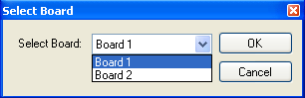
The Select button at the top of the screen will allow the user to select one of the current boards to perform a calibration on.
Select the appropriate board and click on the OK button. Clicking on the Cancel button will not select the board to calibrate. Note: A board must be selected for calibration to begin.
The user will need a thermocouple calibrator capable of outputting a thermocouple signal to calibrate the zero, span or cold junction value of the input board. The user will need to connect the calibrator to one of the inputs on the analog board for the channel that will be calibrated. It is recommended to let everything (calibrator and analog board) sit for approximately thirty minutes to allow the temperature to achieve equilibrium. It is important to note that when performing a zero or span calibration, do not use regular thermocouple wiring. Instead, use any kind of regular sensor wire, or even regular copper wire. To perform the calibrations, the user will need a calibrator that is capable of outputting volts, millivolts, and temperature.
The “Zero/Span” tab will allow the user to perform a zero and span calibration on the selected board.
The help button -  - next to the “Range” drop-down list will allow the user to select a range based upon an input type if the range is not known.
- next to the “Range” drop-down list will allow the user to select a range based upon an input type if the range is not known.
Select the input type and click on the OK button. The correct millivolt range will be displayed in the drop-down list. Click on the Cancel button to cancel this action.
Below is a listing of the suggested ranges for the various TC types.
TC Type mV Range Chart
| TC Type | Range in mV |
|---|---|
| B | 20 |
| C | 40 |
| E | 80 |
| J | 80 |
| K | 80 |
| N | 80 |
| NNM | 80 |
| R | 40 |
| S | 20 |
| T | 20 |
| 2.56V | 1.28V |
| 1.28V | 1.28V |
| 160 mV | 160 mV |
| 80 mV | 80 mV |
| 40 mV | 40 mV |
| 20 mV | 20 mV |
| 4-20 mA | 1.28V |
| 4-20 mA (62Ω) | 1.28V |
Zero Calibration
To perform a zero calibration, click on the “Zero” option - The circle will be filled in with a green dot for the selected option. The drop down list under “Range” will allow the user to select the millivolt range of the inputs being calibrated. When a range is selected, the recommended value will also be populated. For a zero calibration, the recommended value is 0 mV. The list of ranges is:
20 mV
40 mV
80 mV
160 mV
1.28 Volt
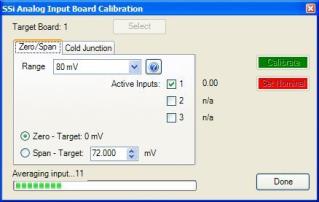
The user can individually select each input (one through three/five) to calibrate, where Check = yes (calibrate) and No Check = no (do not calibrate). Once an input is checked, its current value will be displayed.
For a zero calibration, a value of 0 mV will need to be sourced to the input or inputs.
Click on the Calibrate button to begin the calibration.
The Set Nominal button will set all calibration values to their theoretical values. Note: This function is not a factory default calibration. This function would be useful if the user wished to restart a calibration from scratch.
A progress bar will be displayed along the bottom of the screen giving the progress of the calibration.
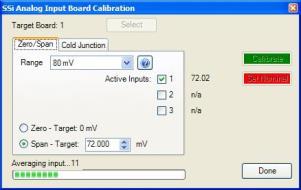
Span Calibration
To perform a span calibration, click on the “Span” option - The circle will be filled in with a green dot for the selected option. The drop down list under “Range” will allow the user to select the millivolt range of the inputs being calibrated. When a range is selected, the recommended value will also be populated. For a span calibration, the recommended value is 90 % of the full range. For example, if the range is 80 mV, then the span should be 72 mV. The recommended value can be changed either by using the up and down arrows to adjust the value, or by clicking on the value, and entering the new value that way. The user can
also individually select each input (one through three/five) to calibrate, where Check = yes (calibrate) and No Check = no (do not calibrate). Once an input is checked, its current value will be displayed.
For a span calibration, a value of 90 % of the full range (or the adjusted value) will need to be sourced to the input or inputs.
Click on the Calibrate button to begin the calibration.
The Set Nominal button will set all calibration values to their theoretical values. Note: This function is not a factory default calibration. This function would be useful if the user wished to restart a calibration from scratch.
A progress bar will be displayed along the bottom of the screen giving the progress of the calibration.
Cold Junction Calibration
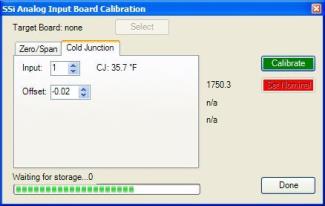
Set up the calibrator for the specific thermocouple type of the thermocouples in the analog board, i.e. type K, type J, etc. Then, source a specific temperature, like 1000 °°°The “Cold Junction” tab will allow the user to perform a cold junction trim on the selected board.
The user can select the input to perform the trim on from the “Input:” box. The user can enter the cold junction offset in the “Offset:” box. The current cold junction value will be displayed next to the “CJ:” line. Also, the current values from the selected inputs will be displayed on the right of the tab. To display an input’s value on the “Cold Junction” tab, click on the “Zero/Span” tab and check that input’s checkbox, then return to the “Cold Junction” tab.
To determine if a cold junction adjust is necessary, source a specific temperature to the input(s). If the temperature reading displayed does not match closely enough to the source value, then the “Offset” will need to be changed. Enter the amount of change in the “Offset” box. If the value of 1750 °F is being sourced, but the input(s) is showing 1751.3 °F, then the “Offset” would be set to “-1.3” to bring the temperature display back down to 1750 °F. If the input was showing 1748.3 °F, then the “Offset” would be set to “1.07”. Note – The current cold junction value is for display purposes only and should not be considered when determining the cold junction offset.
Click on the Calibrate button to begin the calibration.
Click on the Done button to close down the screen.
9130 User Calibration
NOTE: This section details how to calibrate the 9130 inputs. For instructions on calibrating an SSi analog input board, see the SSi Configuration and Calibrationsection.
Click on the “click” value next to the “9130 User Calibration” field to start the user calibration. The Calibration screen will be displayed. For complete calibration of Analog Inputs start with step #2 Zero and Span Calibration. The Cold Junction should be performed AFTER the user has calibrated all of the inputs and outputs.
Step 1. Zero then Span Calibration.
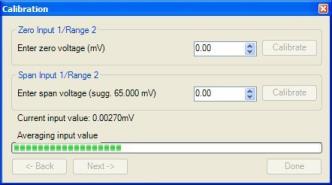
The second screen (zero/span calibration), and all of the subsequent screens, will allow the user to zero and span the inputs and outputs for the 9130 vacuum controller (cold junction will be completed as a final step).
For a zero calibration, a value of 0 mV will need to be sourced to the input or inputs.
In the “Zero Input X/Range Y” section, enter the zero voltage and click on the Calibrate button. This will calibrate the zero range. The progress of the calibration will be shown in the progress bar at the bottom of the screen.
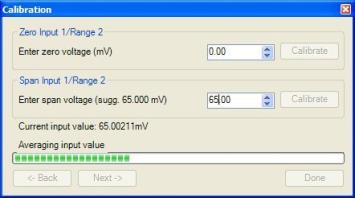
For a span calibration, a value of 90 % of the full range (or the adjusted value) will need to be sourced to the input or inputs.
In the “Span Input X/Range Y” section, enter the span voltage that you are sourcing in and click on the Calibrate button. A suggested value will be supplied. This will calibrate the span range. The progress of the calibration will be shown in the progress bar at the bottom of the screen. Repeat these steps for all of the inputs.
Clicking on the Next -> button will display the next screen(s) for the user calibration. Clicking on the <- Back button will display the previous screen(s).
To calibrate the zero range for the outputs, you must first attach your measuring device.
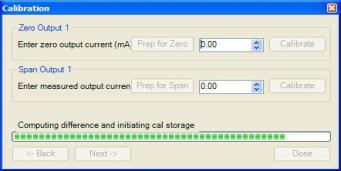
In the “Zero Output X” section, click on the Prep for Zero button. Let the unit output what it has set for the zero measurement, then enter what you are measuring coming out of the terminals. Once entered, click on the Calibrate button and let the procedure finish. The progress of the calibration will be shown in the progress bar at the bottom of the screen.
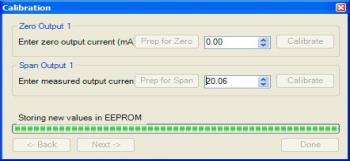
In the “Span Output X” section, click on the Prep for Span button. Let the unit output what it has set for the span measurement, then enter what you are measuring coming out of the terminals. Once entered, click on the Calibrate button and let the procedure finish. The progress of the calibration will be shown in the progress bar at the bottom of the screen. Repeat these steps for all of the outputs.
Once all of the inputs and outputs have been calibrated, return to the first screen (Step 2) for cold junction calibration, if necessary.
Step 2. Cold Junction Calibration.
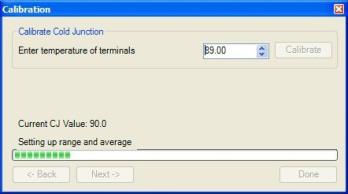
NOTE: Perform zero and span calibrations (see previous section) before following this procedure.
The “Cold Junction” option will allow the user to perform a cold junction trim on the 9130 analog input board.
To determine if a cold junction adjustment is needed, hook up the calibrator with the appropriate T/C wire attached (reference the specific input under the “Analog Input Setup” menu), then source a temperature to the input. It is best to use an operating temperature to source; for example, if the furnace typically runs at 1700 °F, then 1700 °F should be sourced to the input. Source a range of temperatures – this will help determine whether any difference in readings is linear.
NOTE: This value is NOT the temperature displayed on the “Cold Junction Calibration” menu option – rather, this is the value displayed on the main screen along with set point and output.
If the displayed value does not equal the value being sourced, then a Cold Junction Calibration may be necessary. To begin, note the difference between the displayed temperature and the sourced temperature. This is the adjustment that will be made in the “Cold Junction” menu. For example:
|
Source Temp |
Displayed Temp |
Difference |
Cold Junction Adjustment |
Current Temp of Terminals |
New Temp of Terminals |
|
1700 |
1711 |
11 High |
-11 |
72 |
61 |
In this situation, the displayed temperature on the main screen is 11° higher than the sourced input. Therefore, 11° must be subtracted from the current “temperature of terminals” reading. Use the up and down arrows to adjust the “Enter temperature of terminals” input box to the appropriate value (in this case, 61).
Click on the “Calibrate” button to begin the calibration.
After 30 minutes, verify the calibration by again sourcing a temperature to the input and checking the displayed temperature reading on the main display. It is recommended to perform this calibration check after every cold junction calibration.
Click on the Done button to close down the screen.
9130 Full Calibration
The Calibration screen for the 9130 Full Calibration menu option is identical in function and layout to the 9130 User Calibration’s Calibration screen. The only difference is the 9130 Full Calibration’s Calibration screen contains more screens. The Calibration screens for the Full Calibration menu option also has a Set Nominal button, which will set nominal values for the current screen. The user will have to confirm the action. This list of screens is listed below in sequential order. Screens only found in the 9130 Full Calibration menu option are displayed in Italics.
-
Cold Junction
-
Zero/Span Input 1/Range 0
-
Zero/Span Input 1/Range 1
-
Zero/Span Input 1/Range 2
-
Zero/Span Input 1/Range 3
-
Zero/Span Input 2/Range 0
-
Zero/Span Input 2/Range 1
-
Zero/Span Input 2/Range 2
-
Zero/Span Input 2/Range 3
-
Zero/Span Input 3/Range 0
-
Zero/Span Input 3/ Range 1
-
Zero/Span Input 3/Range 2
-
Zero/Span Input 3/Range 3
-
Zero/Span Input 1 Range Jumper
-
Zero/Span Input 2 Range Jumper
-
Zero/Span Input 3 Range Jumper
-
Zero/Span Output 1
-
Zero/Span Output 2
Click the Done button to close the screen down.